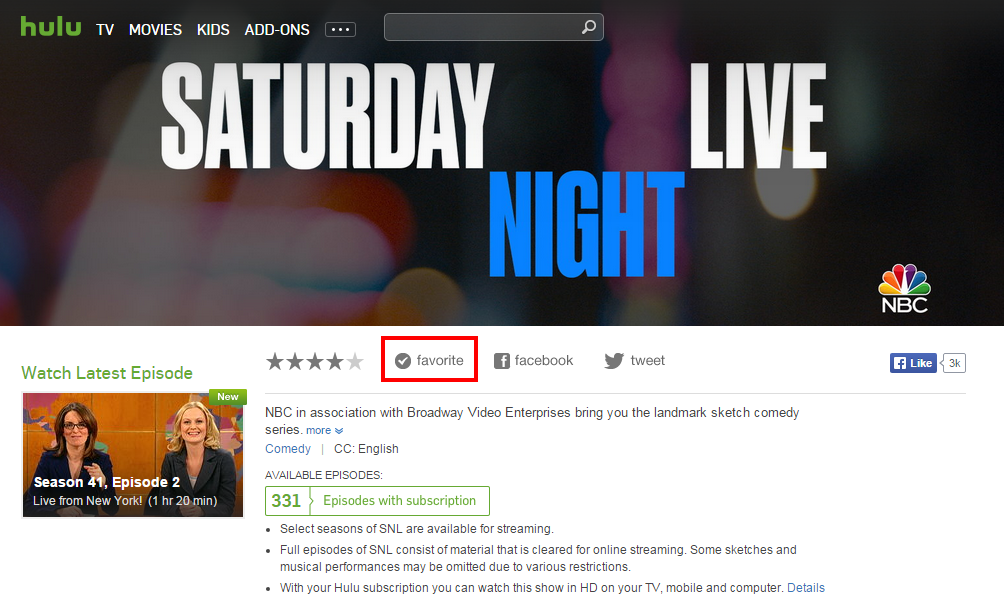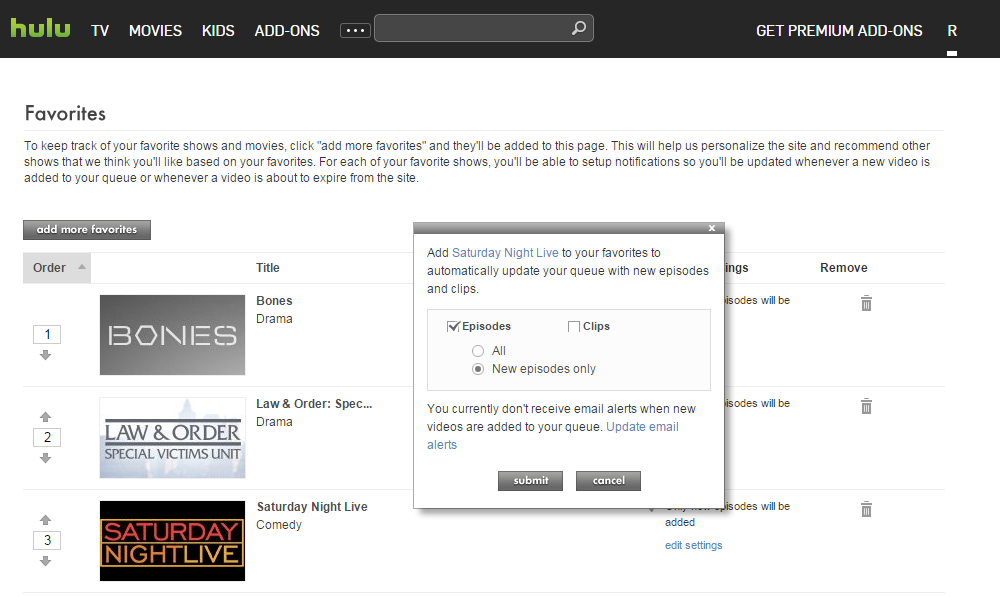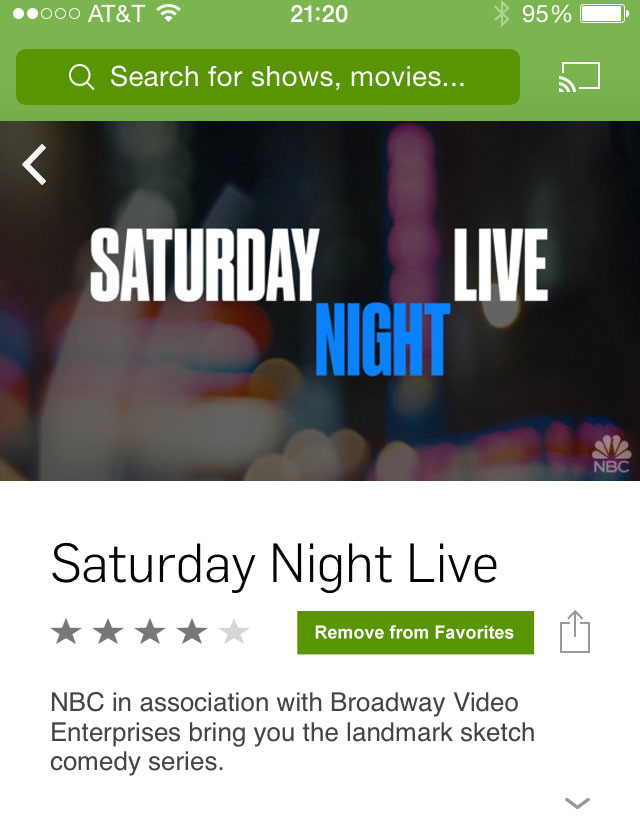The Hulu interface differs in confusing ways between its desktop website, iPhone app, and Android app for managing your favorite shows.
Desktop Website
On Hulu’s website, it’s easy to “favorite” a show. You go to the show’s overview page and click the link with a plus icon and “favorite” label. Once a show is a favorite, the plus changes to a check mark.
What’s more difficult is removing a show from your favorites since the interface expects a user to understand that clicking the same “favorite” label will now remove it.
It’s not immediately obvious what adding a show to your favorites does either. You have to find the “Favorites” page by hovering over your account name, then clicking the “favorite” link in the menu.
On the “Favorites” page, you can select what gets added to your queue automatically for any shows you’ve added as a favorite. I really like this feature. However, now that I use the mobile app exclusively to watch shows, I’ve had a very hard time figuring out how to manage my favorites.
iPhone App
On the iPhone, there is a tiny icon on the show’s detail page with no label and no feedback about what tapping it does. I already have Saturday Night Live added to my favorites, so I was really confused why it shows a plus icon instead of a check mark on my mobile.
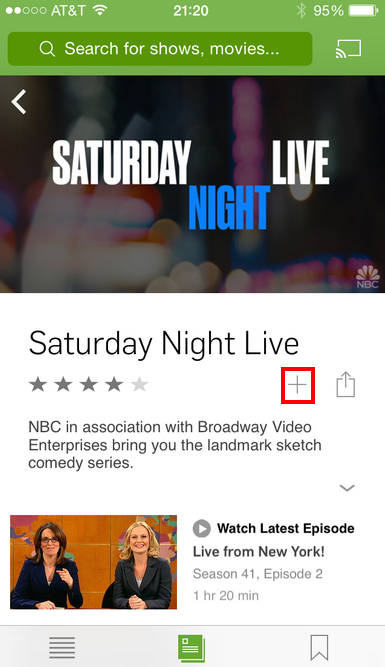
Tapping the plus icon takes you to a screen where you can add additional episodes, even entire past seasons, to your queue.
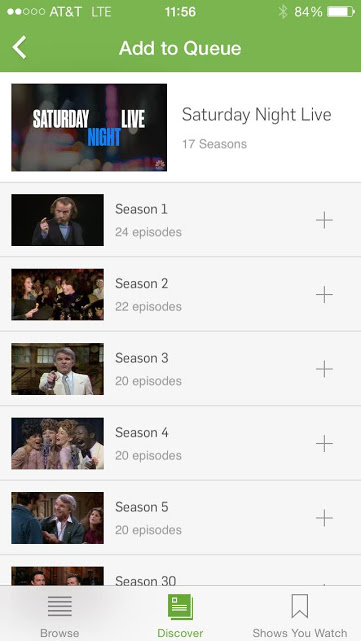
I was left feeling very uncertain whether this show was still one of my favorites and if new episodes would get added to my queue.
An additional problem is that I had trouble finding my favorites list. There is a “Shows You Watch” icon on the navigation bar but this includes you anything you’ve watched, not just favorites.
After much digging around, I finally found the “Favorites” screen buried under the “Browse” menu icon > gear icon for “Edit Account” > “Favorites” link. Here I could verify which shows will have new episodes to my queue.
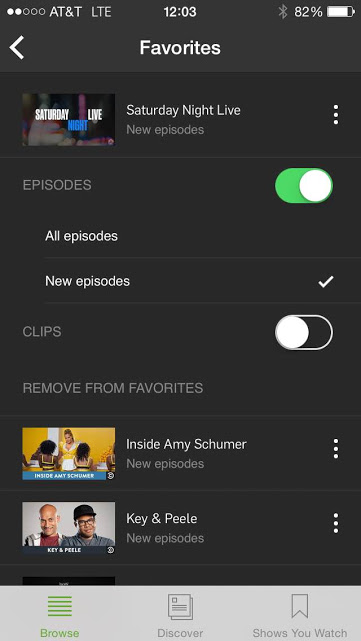
Android App
By comparison, the Android app makes it very apparent whether a show is a favorite by providing a big “Add to Favorites/Remove from Favorites” button on a show’s detail screen.
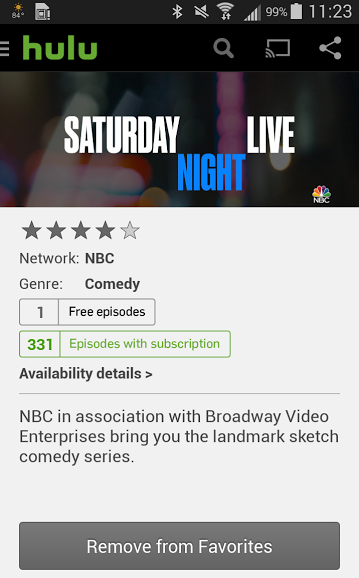
What’s less clear is how to manage which episodes or clips from your favorite shows get added to your queue. The “Favorites” screen provides shortcuts to your shows only and does not have the same settings as the website and iPhone app.
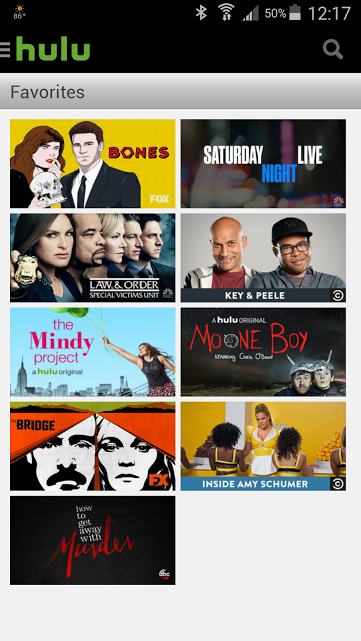
Design Recommendation for Hulu
- On the iPhone app, use the add/remove button concept too. Move the plus icon for adding episodes manually to your queue next to the list of episodes.
- On the Android app, provide a clear way to manage the way favorites update your queue.
- On the website, again use two labels: “Add to Favorites” then change to to “Remove from Favorites” after a user adds it. Don’t expect a check mark icon to perform double duty. Here it expects users to understand that the check mark means a show is a favorite and that clicking it will remove it from favorites. That makes my brain hurt!