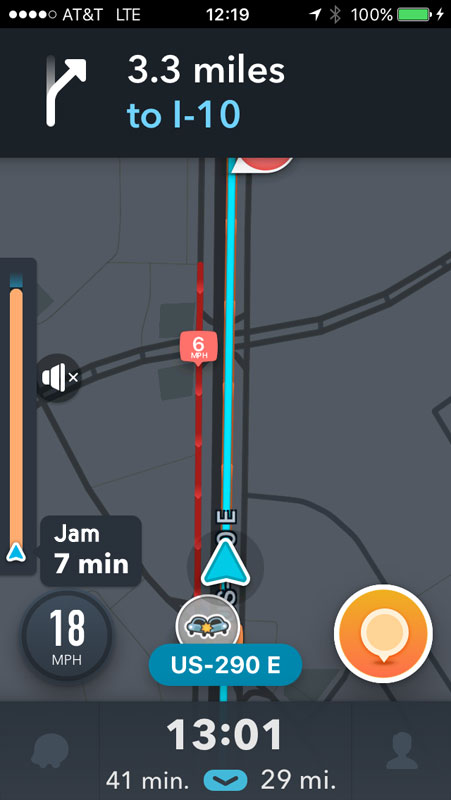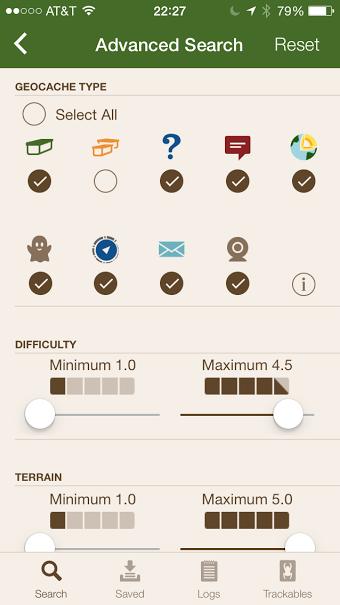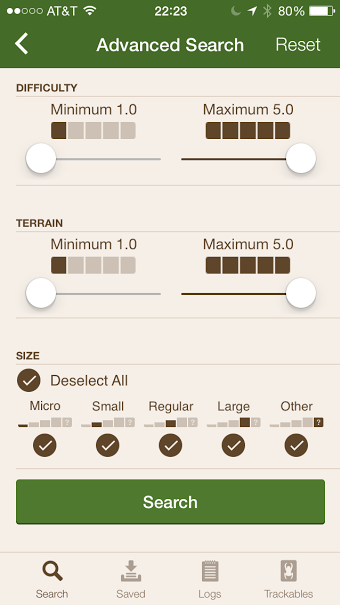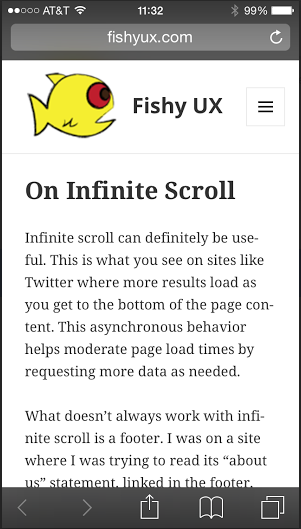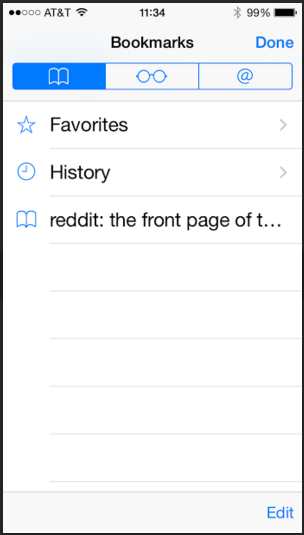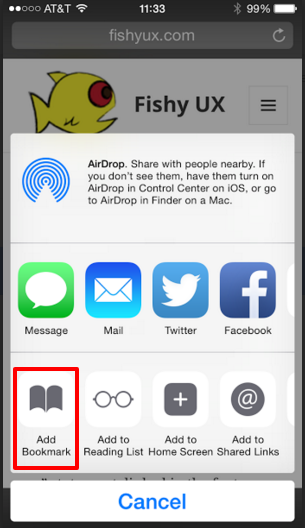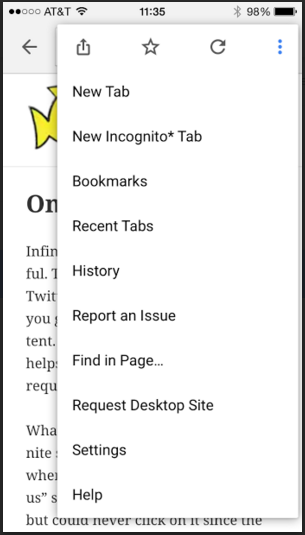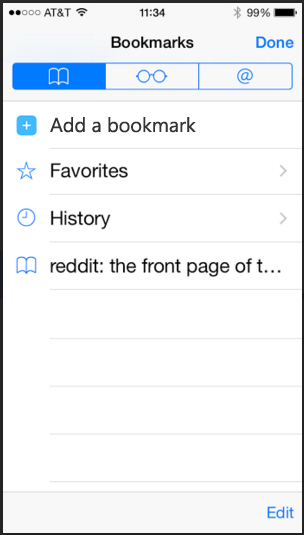I’ve been using Waze for a few months now, and every now and then, a bar shows up on the left side. I’d glance down and see that it showed “something” was estimated to happen (or last?) for a few minutes, but I could not figure out what. We have a hands-free law here, so I could not legally take my phone off its holder and look at it more closely.

The screen is probably 18″ from my eyes and I wear polarized sunglasses which makes the app even harder to interpret when glancing down for fractions of a second.
It took using Waze as a passenger to see that the bar’s label also had the word “Jam” (traffic jam?) in a light blue font. However, other times I’ve been driving and the bar has no label, so I’m still not sure what it’s for!

Design Recommendation
This is an easy one. Change the font color to white and bold it so that the word “Jam” is just as visible as the time estimate. And always include a label to indicate why the bar is there.