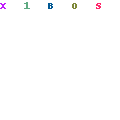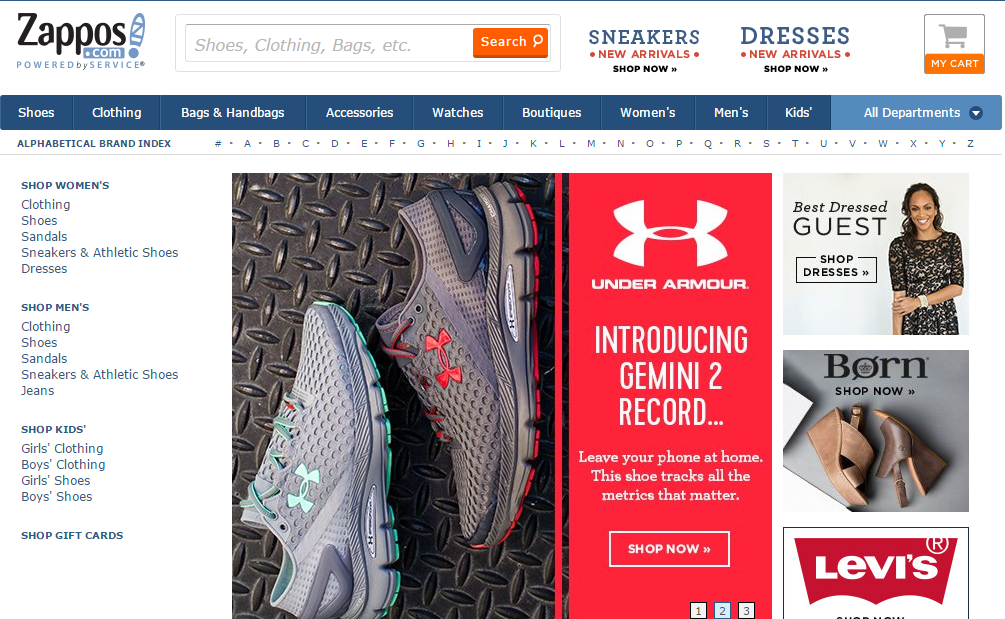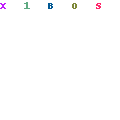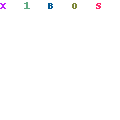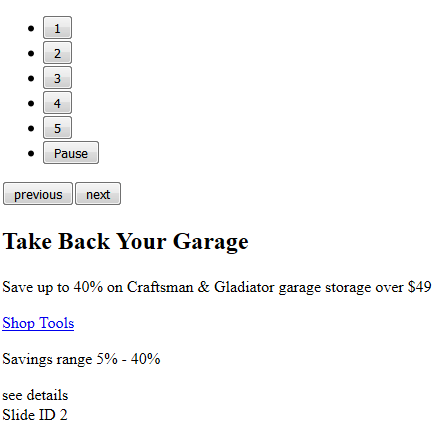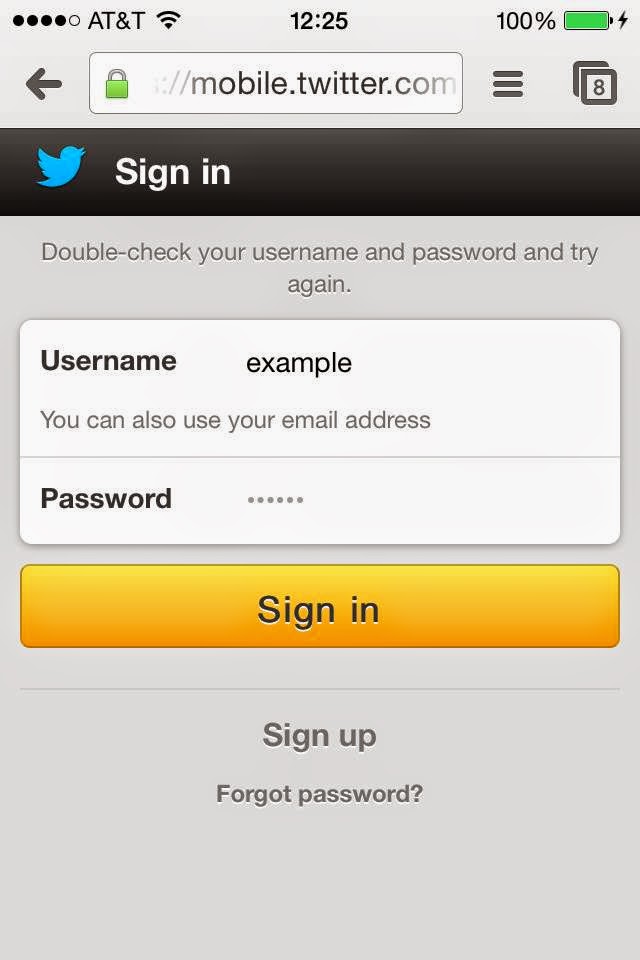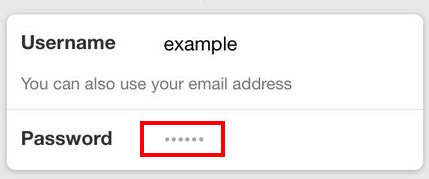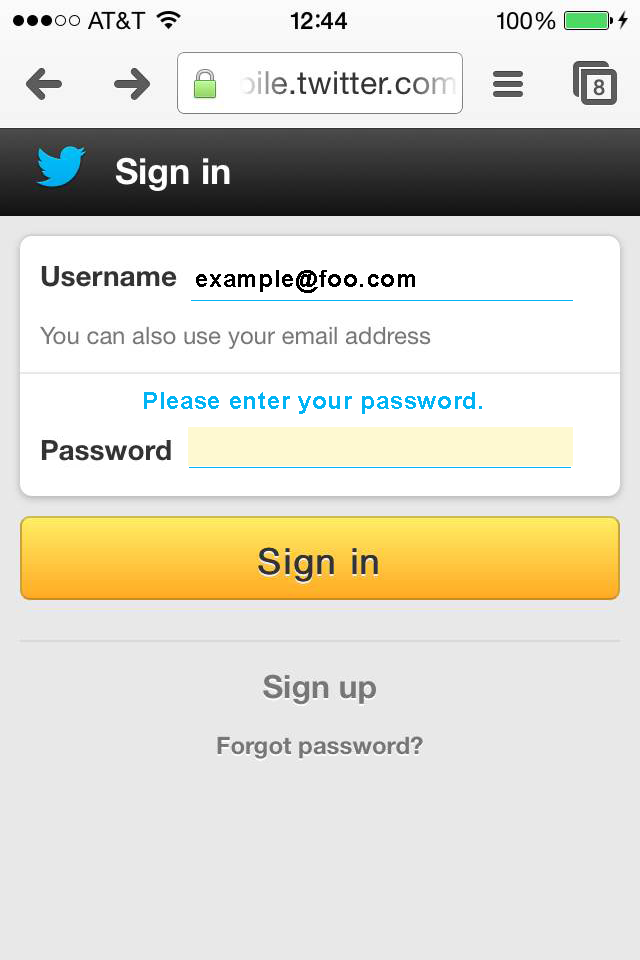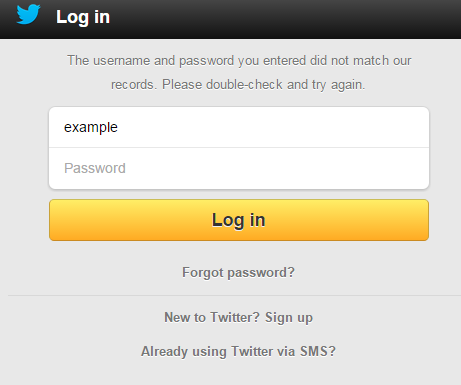Motion on websites makes me sick. To me, automatic carousels are the equivalent of the GeoCities sites from 20 years ago that would start blasting you with some awful music on page load. The only people who liked the auto-music were the people who made the webpages, and the only people who like carousels are the content owners.
I’m not the first to lament this antiquated website trope. I’m particularly fond of yourcarouselsucks.com; the name says it all and provides a great example. The third slide proclaims:
“We have tested carousels many times and the results are crystal-clear: It is a poor way of presenting content and blocks website sales.”
The next slide demonstrates the first problem with carousels.
1) They move automatically
When a slide moves forward, not only do I have to fight a wave to nausea, but I have to squelch my frustration with moving the carousel back to finish reading. And if it only has backwards and forwards arrows…
2) They don’t stop
More often than not, I encounter carousels that do not have a pause feature. When I was working with an agency during my company’s last redesign project, I had to point out their code was missing a pause feature—and this was a huge agency.
Some expect the user to click something non-pause-button-like to stop the carousel on a particular slide. Not intuitive, and not useful when you just want it to stop!
3) They have tiny hit areas
It’s common to use little, close together, almost hidden circles as a way to indicate how many slides are in the carousel and to allow the user to jump between slides. These hit areas are hard to click with a mouse, and maddeningly difficult not to fat finger on a phone or table. I frequently end up clicking or tapping the slide and get taken to another page when all I was trying to do was make the damn thing stop.
4) They are plagued with accessibility problems
Even when carousels provide controls, they often do not work for users with disabilities. Take the below example from Sears.com.
- The back and forward navigation controls are hidden unless you mouse over the slide
- The ‘pause’ button has such poor contrast and is so small, it’s easily overlooked
- There is no way to interact with the carousel controls using a keyboard
- The markup used to construct the carousel does not identify it or have meaningful button text, there’s no way to skip it, and the rest of the slides and content are hidden
5) No one likes them, other than your Marketing department
The most compelling reason to stop using carousels is that they annoy users and reduce visibility of your most important piece of page real estate.
Accordions and carousels should show a new panel only when users ask for it. Otherwise, it should stand still and let users read the information in peace, without having the rug yanked from under them.
Not convinced? Please do a usability study of your site’s homepage and let me know how it goes.