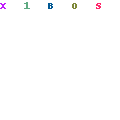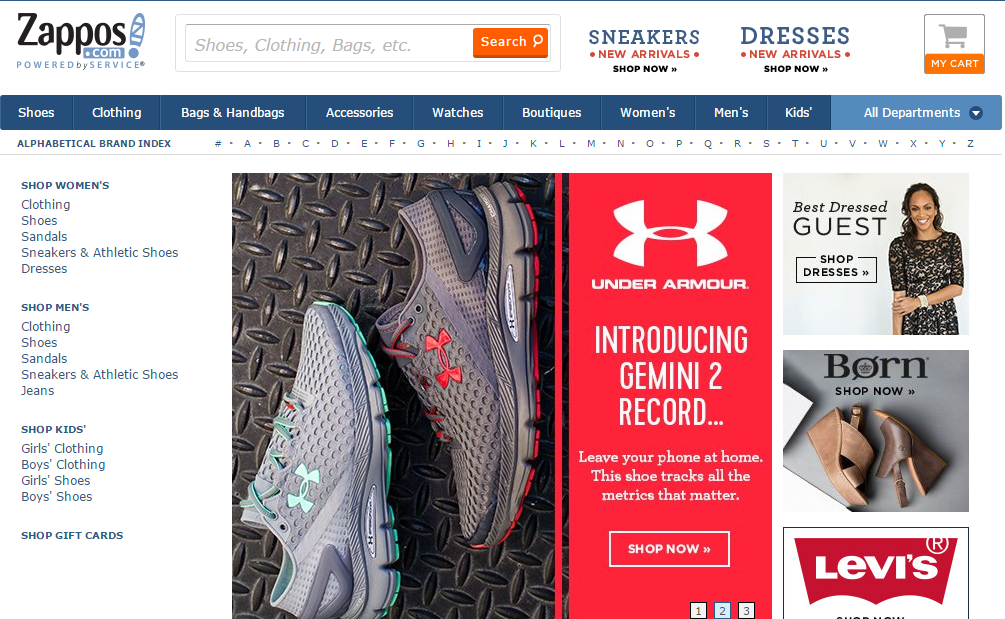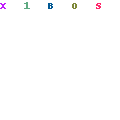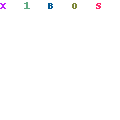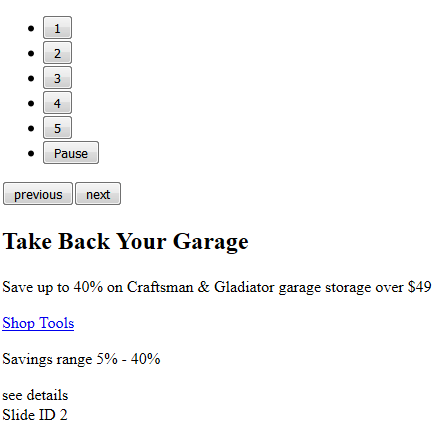Being able to add images easily to tweets is great (even if they aren’t accessible). I find myself frustrated, though, with the inconsistent nature of how those images are displayed.
In the feed, you get a snapshot of the image based on the size of the original image. Here is an example where the original image is very small.
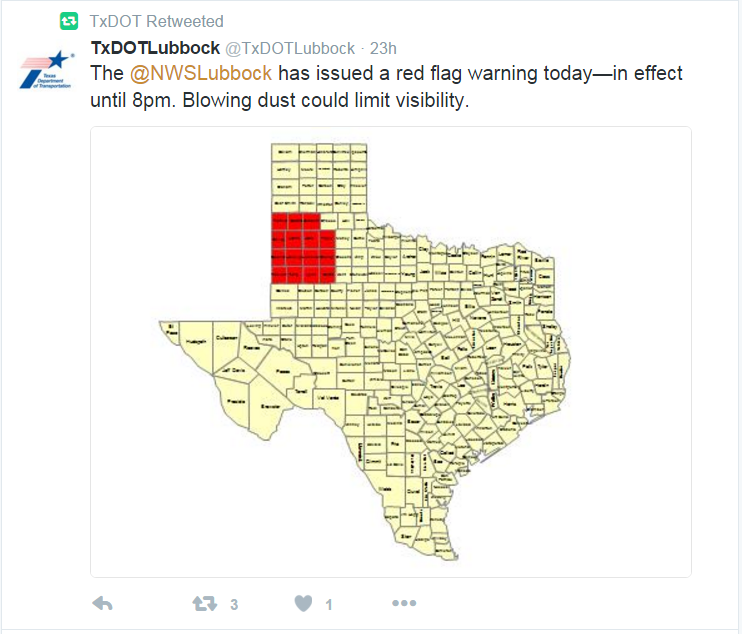
What I always expect to happen when I click a tweet—particularly one where the text is completely illegible—is to see a larger version of that image. But if the original image is small like this one (480×360), then clicking on the tweet is useless.
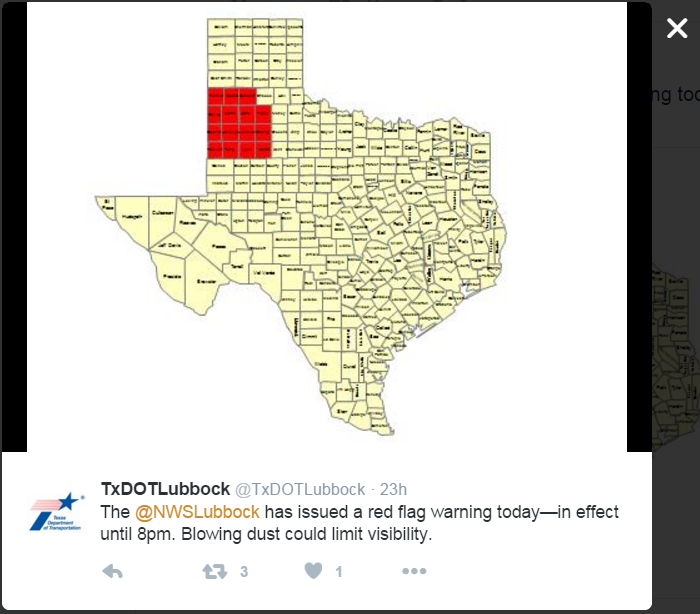
Conversely, if the original image is large (in this example 600×1067), the feed shows only part of the image cropped at 506×506.
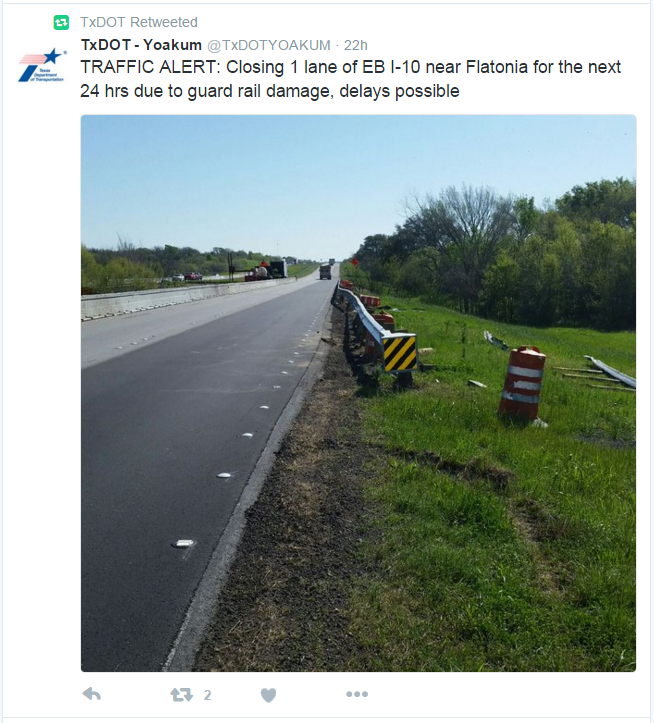
Clicking to view the tweet then shows a shrunken version of the original image at 315×558 without a way to really see the full image, which is what I want to see.
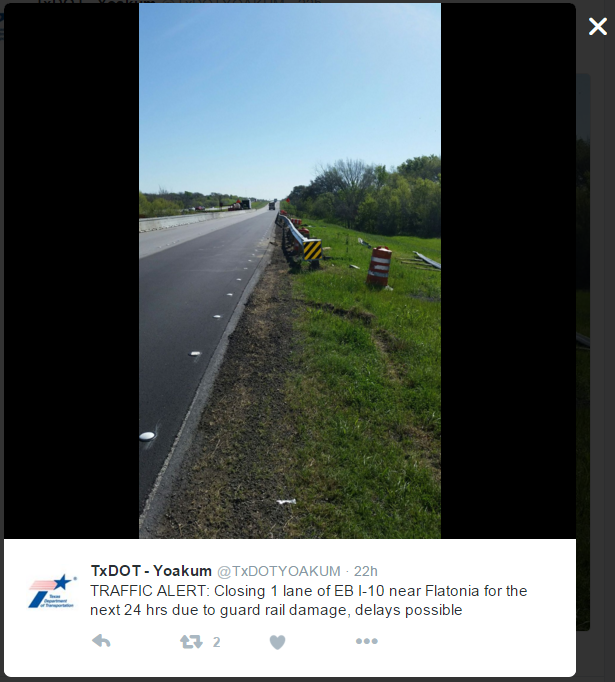
Design Recommendations
I’d like to see an icon that indicates there is a full size version available. That way, after I click on the tweet, I can click on the image to see the original.
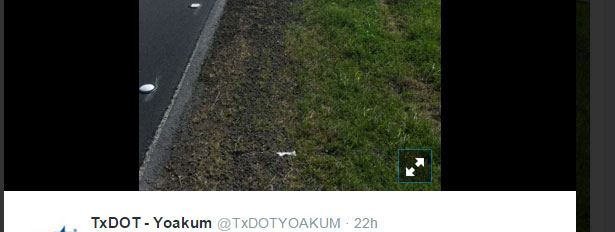
In the first example of a small image in a tweet, the problem is partially a content issue. People can and should be able to post whatever images they want, even if they have small text no one can read. The absence of the expand icon could indicate there is no larger size to view.
On a mobile screen where even the small example here is likely smaller than what shows up in one’s feed, this problem isn’t as noticeable. But for those of us still using the desktop version, it can be quite annoying.