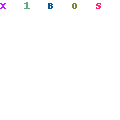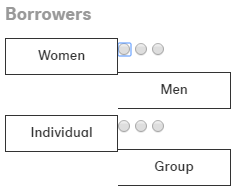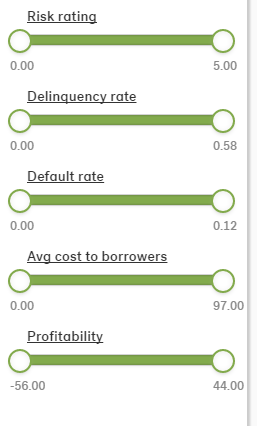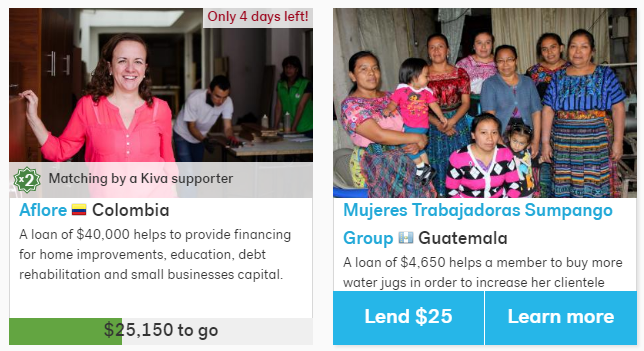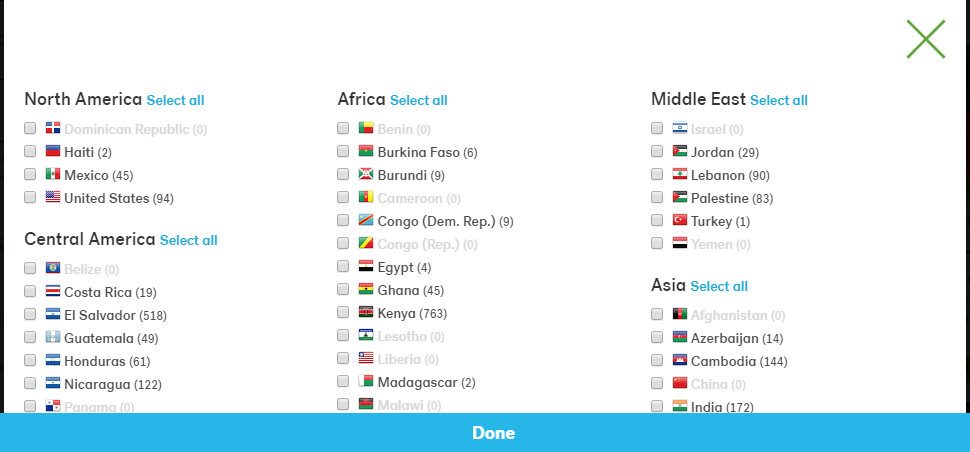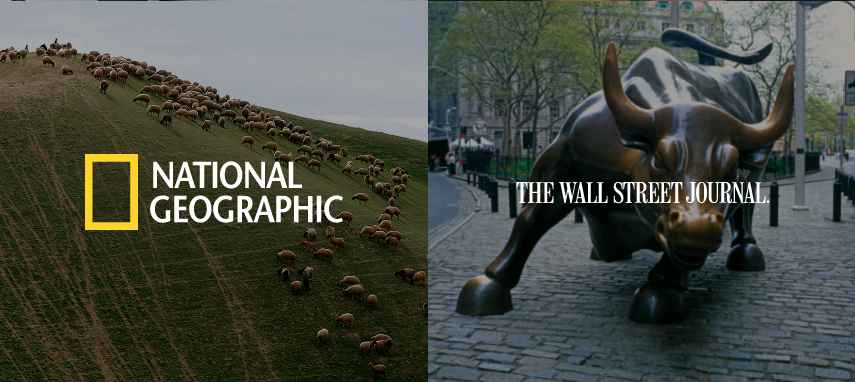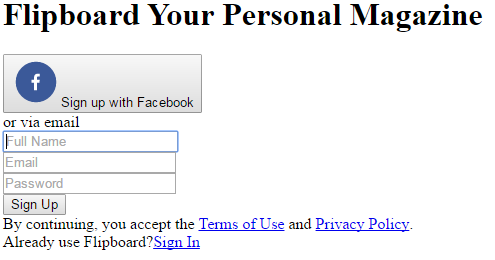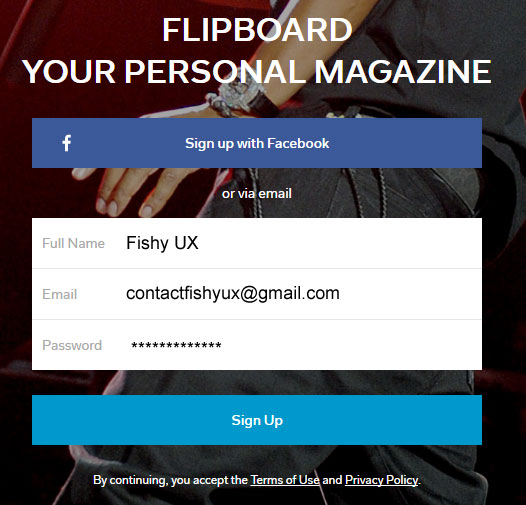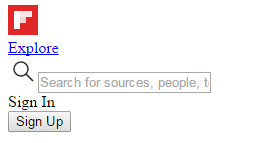My community cause is keeping the sidewalks clear in my neighborhood, primarily the very busy street leading to both a middle school and an elementary school, part of which is in a school zone. On my morning walks, I see parents and kids leaving the sidewalk to avoid things blocking the right of way (ROW).
Our city requires property owners to keep sidewalks clear because the area from the top of the sidewalk to the street is a public easement and intended for equal use by all residents.
What’s the big deal? Well, anything impeding pedestrian traffic makes the community less walkable and presents hazards to those trying to navigate the neighborhood safely. It’s dangerous (and annoying) to lots of community members, including
- Parents and kids going to school
- Bikers
- People pushing strollers
- Joggers
- People walking dogs
- Wheelchair users
- Blind pedestrians
These hazards fall mainly into two categories: cars and plants.
Cars
In Texas, impeding sidewalks with a vehicle is a ticketable offense. Cars are not supposed to park on or over sidewalks in any way, both by state law and further by city ordinance. Period.
§ 16-5-21 PARKING BETWEEN THE CURBLINE AND THE PROPERTY LINE PROHIBITED
It shall be unlawful for any person to park or permit or cause to be placed, stored or parked any motor vehicle on that portion of the public right-of-way between the curbline and the property line.
Some folks want to rationalize their choice to block sidewalks, illustrated nicely in this article.
Here’s a video from a similar story:
In my neighborhood, street parking is not a problem. The roads are wide and there is plenty of room.
Plants
One of the things I love about this neighborhood is that it doesn’t have a homeowners association. No one can tell you what to plant or do with your yard; and with that freedom comes a necessity to keep plants under control. As an ardent gardener, I’m sympathetic to the amount of work it takes to maintain landscaping, until it becomes a safety issue.
The city started a campaign this summer to inform residents of their foliage responsibilities.
Streets, sidewalks, and other public rights of way are for everyone’s use. Property owners are responsible for their private trees and all other vegetation in the public right-of-way next to their property. Overgrown vegetation is a safety hazard and limits the use of sidewalks, trails, streets and alleys. It further threatens public safety when vegetation blocks the view of traffic signs, signals, vehicles, or cyclists. Trimming vegetation and caring for your trees are effective ways residents can enhance neighborhood safety.
Next Steps
I think this is primarily a problem of apathy. People don’t care if their cars impede sidewalks probably because they don’t use sidewalks. One morning, I tried asking someone in his car blocking the sidewalk to keep it clear and it did not go well.
Our city has a very useful 311 (code compliance) app where you can log a complaint in real-time with a photo of the issue and geolocation of the address, leaving enforcement to the professionals.
Just as we have to advocate continually for usability and accessibility of digital spaces, the same still holds true for many physical, public spaces. Education and laws are our current tool set. I’m hopeful we can change some minds though awareness, but for the rest who don’t care, it’s important that we make concerns known to community leaders.