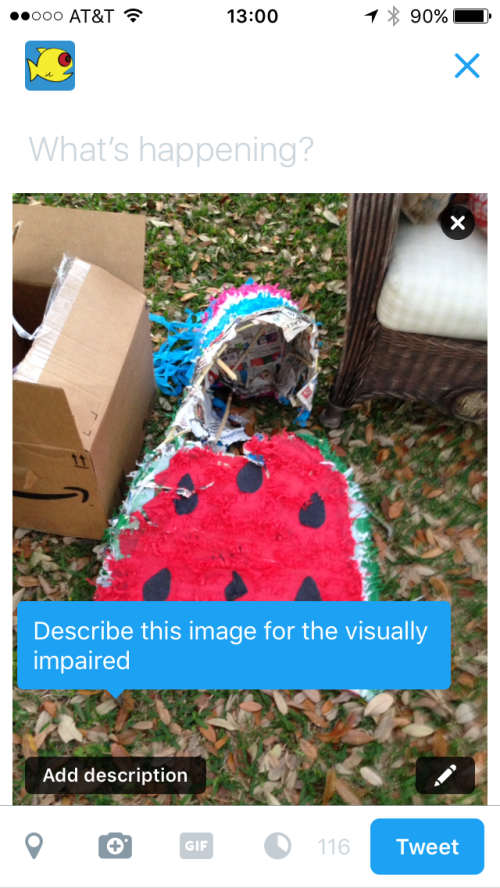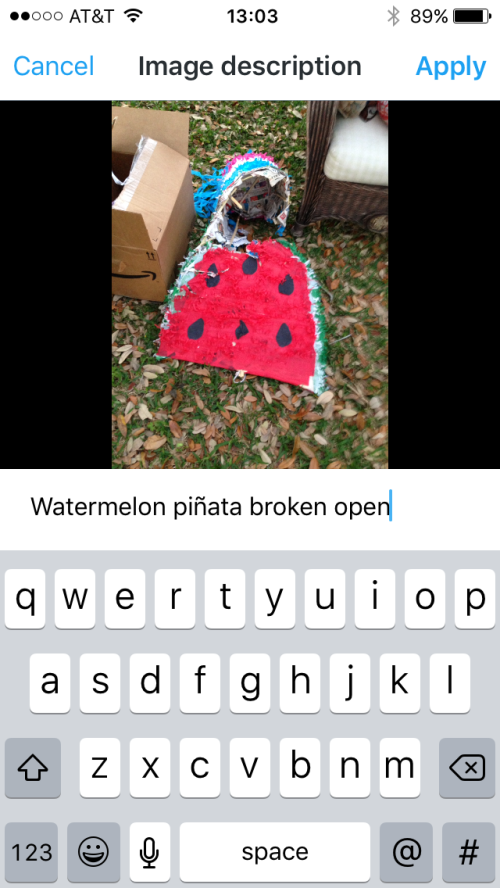I’ve had a Fitbit Zip for almost three years and I use the iOS app to sync the data from it. This app lets you track exercise that wasn’t captured in full by the step counter. I use this to add info about weight training and aerobics at the gym.
The active minutes, steps, and distance often do not add up when I add one of these exercises manually. The other day, I took a moderate 1 mile walk but forgot to start the tracking feature in the app. After my walk, this is what my activity looked like.
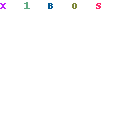
My stats showed
- 5,319 steps
- 2.26 miles
- 24 active minutes
After I added in my walk manually, the stats updated in an unexpected way.
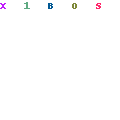
My stats changed to
- 5,796 steps
- 2.45 miles
- 0 active minutes
What? I can’t figure out what Fitbit is trying to do when I log exercise manually. The distance and steps shouldn’t change when those are precisely what the tracker tracks. My active minutes dropping to 0 is what I find most perplexing. How would adding exercise ever reduce active minutes?
By way of comparison, here are my stats from yesterday before and after manually logging 50 minutes of aerobics.
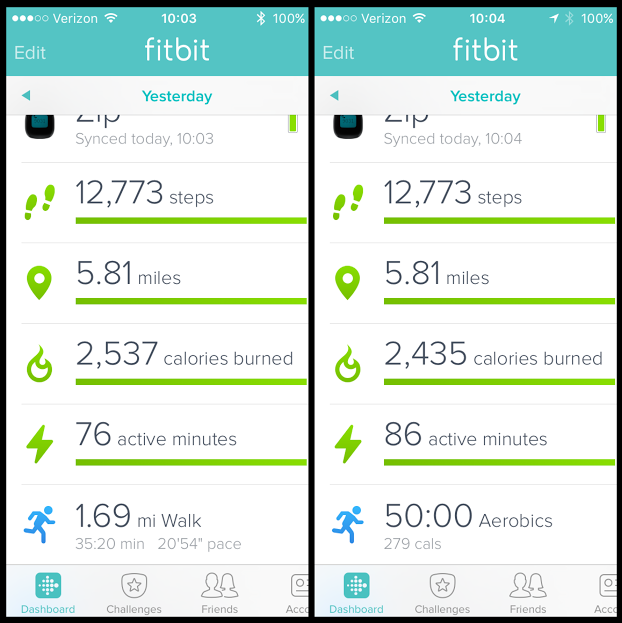
Here we see the number of calories burned dropped by 102 while active minutes increased by 10. Again, what? I wasn’t able to find any information from Fitbit about how its software calculates these numbers but I think it’s safe to say, something doesn’t add up.