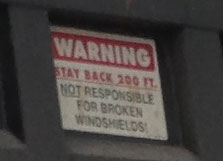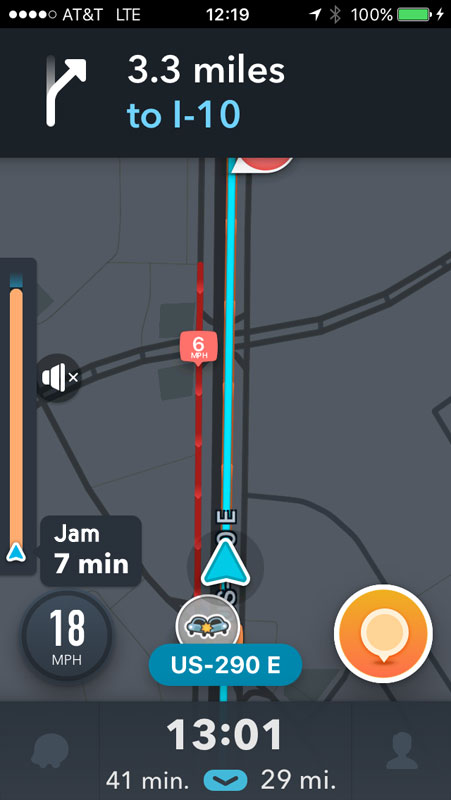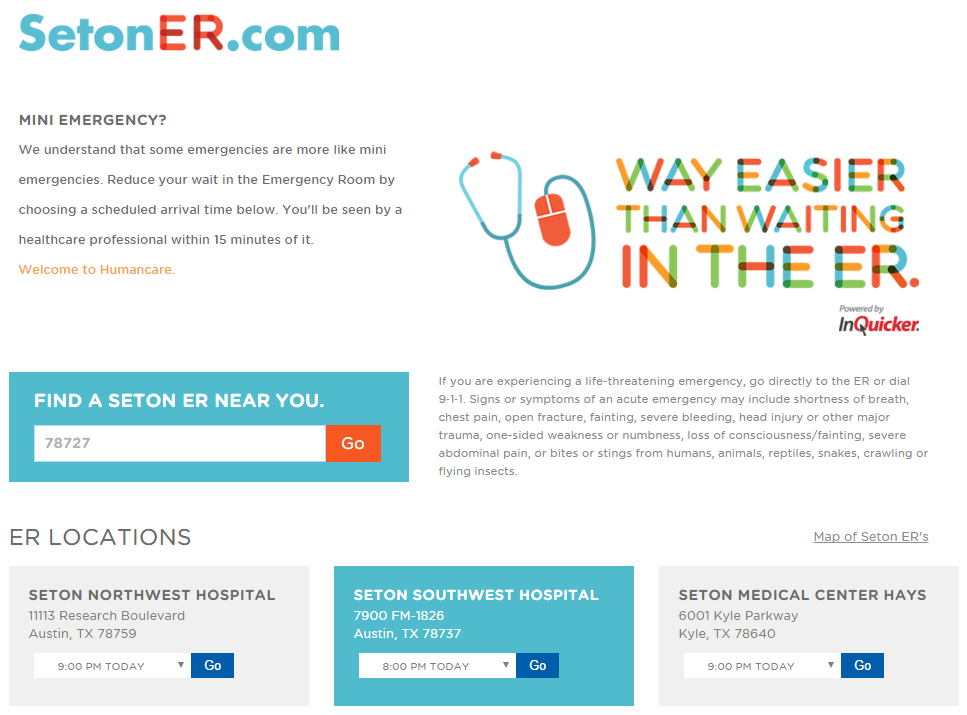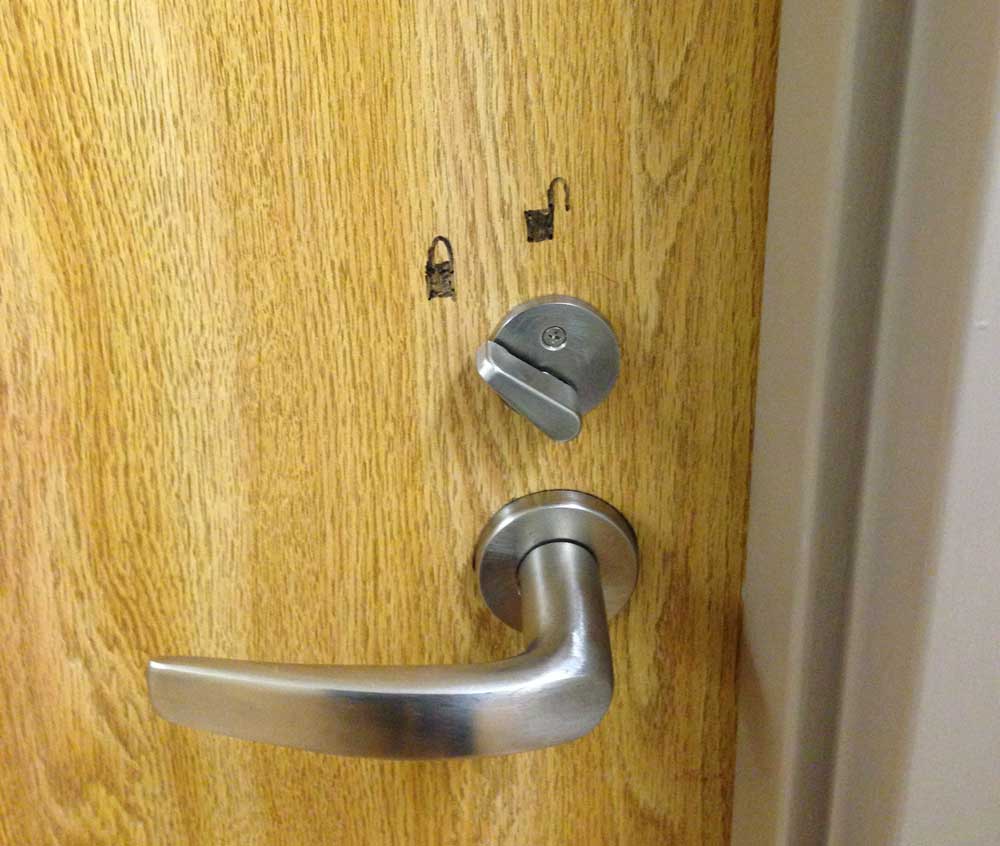On dump trucks, I frequently see a tiny sign on the back (often partially covered in dirt) that reads:
Warning Stay Back 200 ft. Not responsible for broken windshields!
These signs are not only too small to read from 200 feet away as we’ll see, but it’s also unclear why not staying back might result in a broken windshield.
Here’s a picture of a dump truck on the highway approximately 200 feet away. I could barely tell there was at sign at all.
And here is the back of the truck at approximately 20 feet away. The image quality is low but it demonstrates just how small and illegible these signs are from the suggested 200 feet away.
Some might say, “Once you’re close enough to see the sign, you’re too close so the sign is telling you to back off.” I say, if you expect people to stay 200 feet away, your sign should be visible from that distance, probably more.
Design Recommendations
The back of a dump truck has a lot of real estate for a sign; use it! I created a sign that is highly visible while also informing drivers why they should stay back. A distance of 200 feet seems arbitrary, so I would depend on drivers to choose a safe distance.
This sign uses the standard highway font used in many countries, called Highway Gothic. It was designed to maximize legibility at a distance and at high speed.
Here’s a quick mock-up of what the new sign could look like.