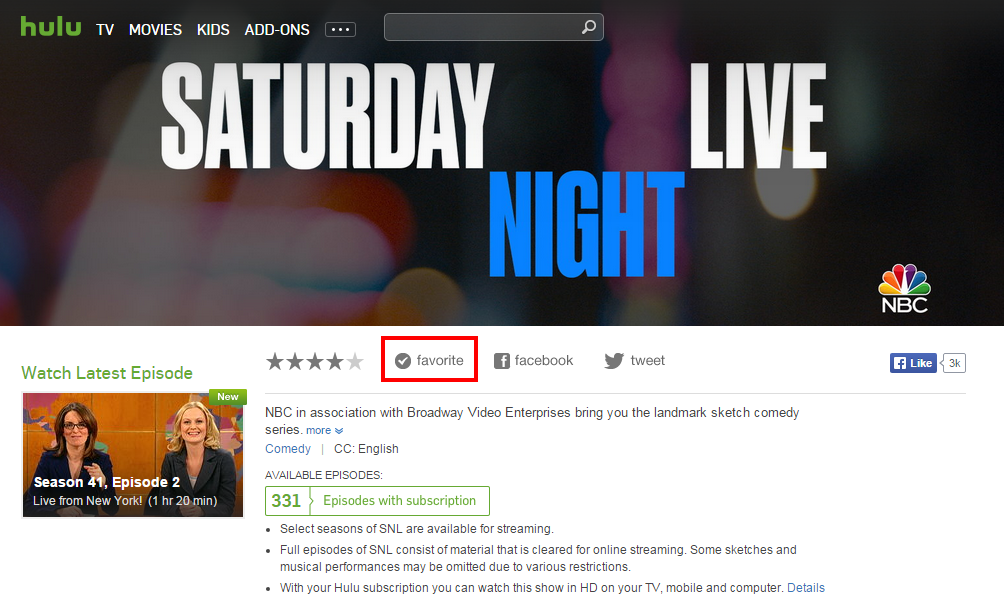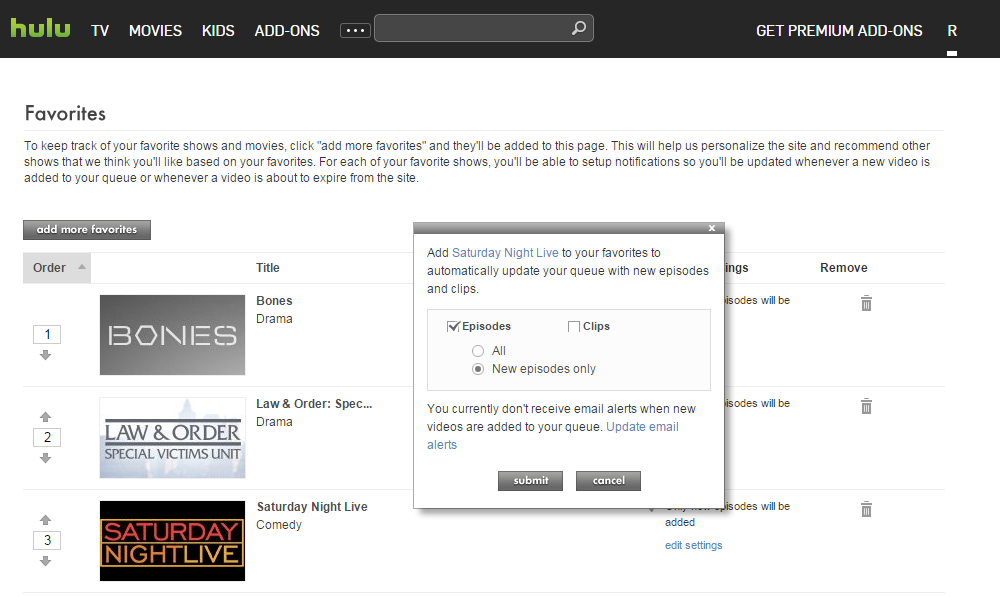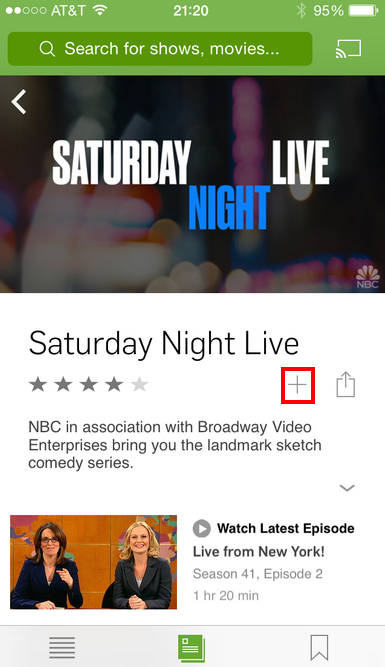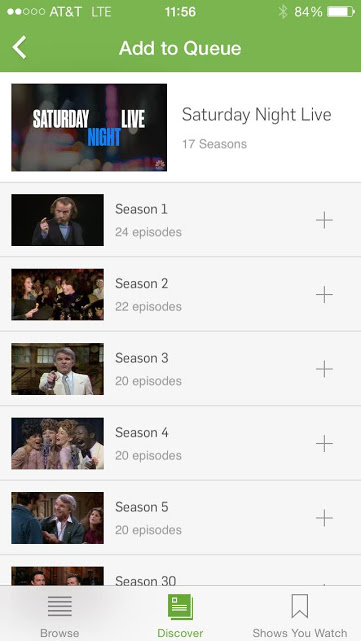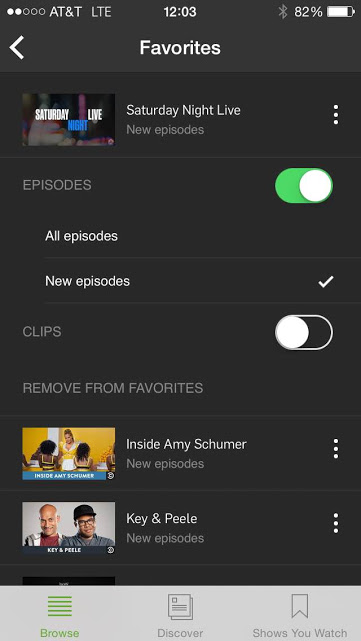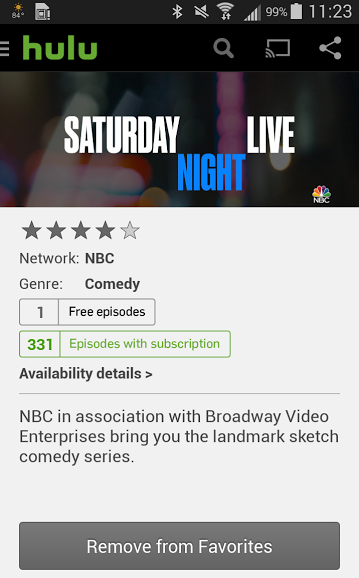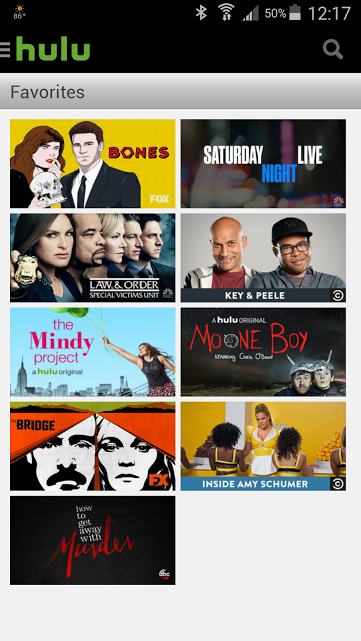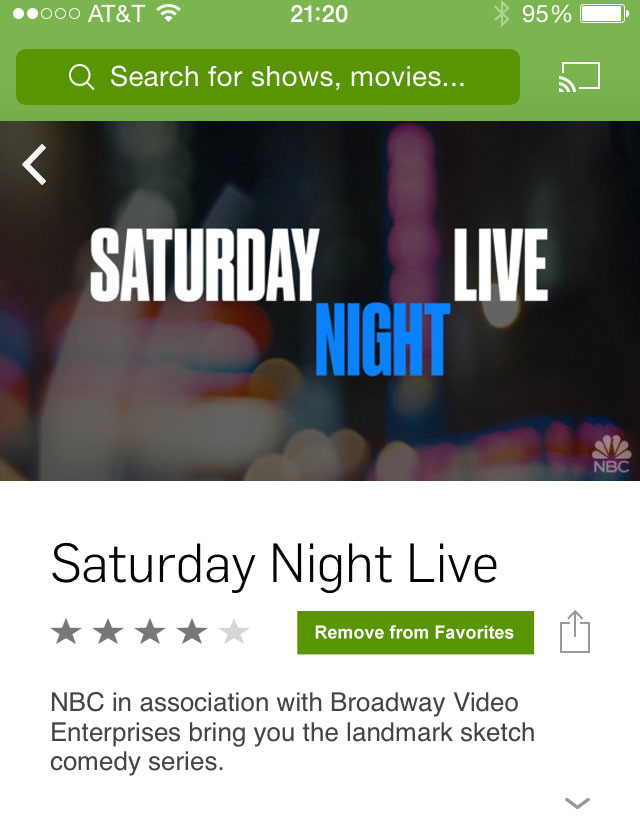I started listening to podcasts regularly back in April and have used the iOS Podcasts app exclusively. It was easy enough to figure out and it did what I needed.
When I updated my iPhone to iOS9, I was met with a reconfigured Podcasts app that is no longer usable the way I want it to be. (I’d like to know how Apple decides what to change.) Below are the top three issues I struggle with.
No More “On-The-Go” Station
In iOS8, you could add any podcast episode individually to this station and quickly create a playlist of episodes you want to listen to. I could keep a backlog of older episodes in case I ran out of new episodes, and I could easily add new episodes and move them to the top of the list. The ability to change the order of episodes was a key feature.
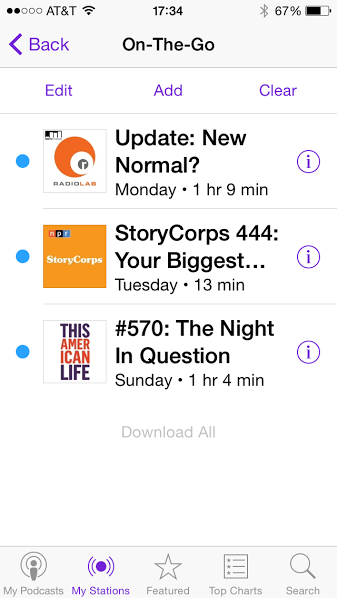
In its place is a buried and confusing option called “Add to Up Next”.
Up Next is Crap
You can add an episode to “Up Next” but not remove it, and the episode list is accessible only from an unlabled icon on the screen of a podcast already playing.

Tapping this icon brings up a long list that begins with a history of played episodes, then shows what is currently playing, then at the bottom shows what’s coming up next. What?
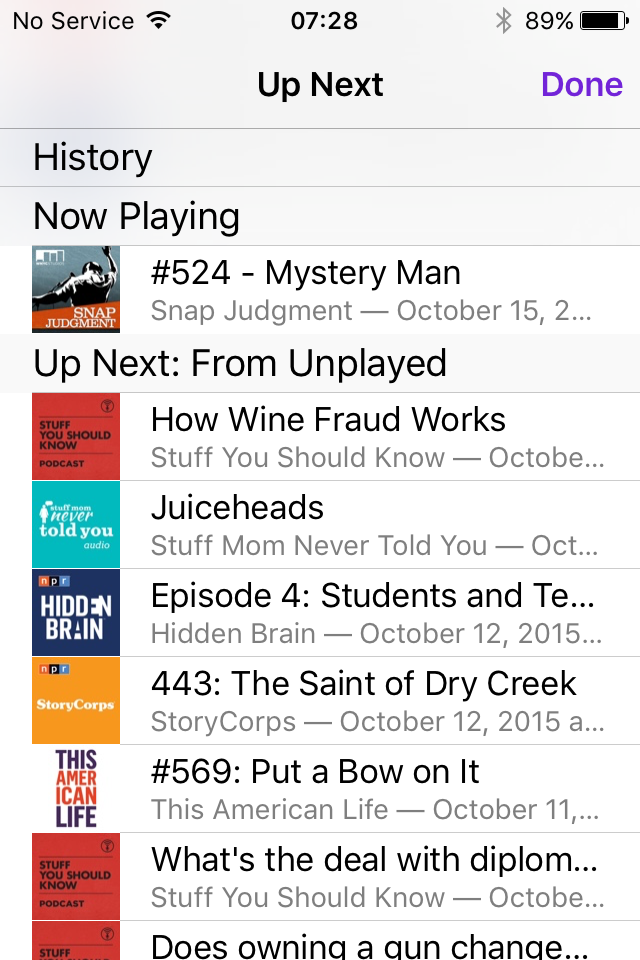
There is no option to remove anything (no swipe left) and no option to reorder the episodes that are up next.
Unplayed List Not Configurable
In place of the “My Stations” button on the bottom of the app, there is now an “Unplayed” button. Unlike the “All Unplayed” station in iOS8, the “Unplayed Episodes” list can’t be configured, at all. The ‘Edit’ option allows you to select episodes to mark as played, save, or delete only.

All episodes are listed chronologically, newest to oldest, and the episodes can’t be grouped by podcast—both features that were available in iOS8.
Design Recommendations
If “Up Next” is intended to replace the “On-The-Go” station, it needs to provide similar functionality and it needs to be easy to find.
- Allow users to add, remove, and reorder episodes quickly.
- Provide a button to view the “Up Next” list from somewhere other than the play screen, probably the top of the “My Podcasts” screen.
Upping the profile of “Unplayed” episodes by giving them a button on the bottom menu bar should not come at the expense of functionality available when “Unplayed” was a station.
- Allow users to sort the list in ways other than newest to oldest; in particular, allow a manual sorting option if “Up Next” is going to rely on the sort order of the “Unplayed” list.